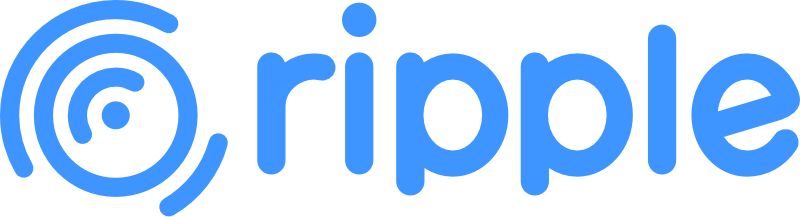Bindings
Bindings in Ripple provide a declarative way to synchronize DOM element properties with reactive state. Instead of manually handling events and updates, bindings create a two-way connection between your tracked variables and DOM elements.
INFO
All binding functions require a Tracked object as their argument. If you pass a non-tracked value, they will throw a TypeError.
Form Bindings
bindValue
The bindValue binding creates a two-way connection between a tracked variable and an input or select element's value.
For text inputs:
import { track, bindValue } from 'ripple';
export component App() {
let name = track('');
<div>
<input type="text" {ref bindValue(name)} placeholder="Enter your name" />
<p>{'Hello, '}{@name || 'stranger'}{'!'}</p>
<button onClick={() => @name = ''}>{'Clear'}</button>
</div>
}For number inputs:
import { track, bindValue } from 'ripple';
export component App() {
let age = track(0);
<div>
<input type="number" {ref bindValue(age)} min="0" max="120" />
<p>{'Age: '}{@age}{' years old'}</p>
<button onClick={() => @age = @age + 1}>{'Increment'}</button>
</div>
}For select elements:
import { track, bindValue } from 'ripple';
export component App() {
let selectedFruit = track('apple');
<div>
<select {ref bindValue(selectedFruit)}>
<option value="apple">{'Apple'}</option>
<option value="banana">{'Banana'}</option>
<option value="cherry">{'Cherry'}</option>
<option value="durian">{'Durian'}</option>
</select>
<p>{'You selected: '}{@selectedFruit}</p>
</div>
}For multiple select:
import { track, bindValue } from 'ripple';
export component App() {
let selectedColors = track(['red', 'blue']);
<div>
<select multiple {ref bindValue(selectedColors)} style="height: 100px">
<option value="red">{'Red'}</option>
<option value="green">{'Green'}</option>
<option value="blue">{'Blue'}</option>
<option value="yellow">{'Yellow'}</option>
</select>
<p>{'Selected colors: '}{@selectedColors.join(', ')}</p>
</div>
}bindChecked
The bindChecked binding synchronizes a checkbox's checked state with a tracked boolean value.
import { track, bindChecked } from 'ripple';
export component App() {
let agreed = track(false);
<div>
<label>
<input type="checkbox" {ref bindChecked(agreed)} />
{' I agree to the terms and conditions'}
</label>
<p>{'Status: '}{@agreed ? 'Agreed' : 'Not agreed'}</p>
<button disabled={!@agreed}>{'Submit'}</button>
</div>
}Note
bindCheckedonly supports individual checkbox boolean binding. For checkbox groups or radio buttons, usebindGroupinstead.For
radioinputs, usebindGroupinstead ofbindChecked.
bindIndeterminate
The bindIndeterminate binding synchronizes a checkbox's indeterminate state with a tracked boolean value. The indeterminate state is commonly used for "select all" checkboxes when only some (but not all) child items are selected.
import { track, bindChecked, bindIndeterminate } from 'ripple';
export component App() {
let checked = track(false);
let indeterminate = track(true);
<div>
<label>
<input
type="checkbox"
{ref bindChecked(checked)}
{ref bindIndeterminate(indeterminate)}
/>
{' Select All'}
</label>
<p>{'Checked: '}{@checked ? 'Yes' : 'No'}</p>
<p>{'Indeterminate: '}{@indeterminate ? 'Yes' : 'No'}</p>
<button onClick={() => {
@indeterminate = !@indeterminate;
if (@indeterminate) {
@checked = false;
}
}}>
{'Toggle Indeterminate'}
</button>
</div>
}Note
- The indeterminate state is purely visual and doesn't affect the checkbox's checked value.
- You can combine
bindIndeterminatewithbindCheckedon the same checkbox. - Common use case: "Select All" checkboxes when some (but not all) items are selected.
bindGroup
The bindGroup binding allows you to bind a group of checkboxes to an array or a group of radio buttons to a single value. This is essential for handling multiple selections or mutually exclusive choices.
For checkbox groups (array binding):
import { track, bindGroup } from 'ripple';
export component App() {
let hobbies = track(['reading']);
<div>
<label>
<input type="checkbox" value="reading" {ref bindGroup(hobbies)} />
{' Reading'}
</label>
<label>
<input type="checkbox" value="gaming" {ref bindGroup(hobbies)} />
{' Gaming'}
</label>
<label>
<input type="checkbox" value="sports" {ref bindGroup(hobbies)} />
{' Sports'}
</label>
<label>
<input type="checkbox" value="cooking" {ref bindGroup(hobbies)} />
{' Cooking'}
</label>
<p>{'Selected: '}{@hobbies.join(', ') || 'none'}</p>
</div>
<button onClick={() => @hobbies = ['reading']}>{'Reset'}</button>
}For radio button groups (value binding):
import { track, bindGroup } from 'ripple';
export component App() {
let size = track('medium');
<div>
<label>
<input type="radio" name="size" value="small" {ref bindGroup(size)} />
{' Small'}
</label>
<label>
<input type="radio" name="size" value="medium" {ref bindGroup(size)} />
{' Medium'}
</label>
<label>
<input type="radio" name="size" value="large" {ref bindGroup(size)} />
{' Large'}
</label>
<p>{'Selected size: '}{@size}</p>
</div>
<button onClick={() => @size = 'medium'}>{'Reset to "medium"'}</button>
}Note
- Checkboxes: The tracked value should be an array. Checked boxes add their values to the array.
- Radio buttons: The tracked value should be a single value matching one of the radio button values.
- Static values only: The
valueattribute of inputs should be static. Dynamic/reactive value attributes are not supported. If you need to change input values dynamically, you must manually update both the tracked value and the checkbox states. - Per-binding instances: Ripple's
bindGroupdoesn't require inputs to be in the same component since it uses per-binding instance groups.
bindFiles
The bindFiles binding creates a two-way connection between a tracked variable and a file input's selected files. This allows you to read selected files and programmatically update the file input.
import { track, bindFiles, bindNode } from 'ripple';
export component App() {
let files = track();
let version = track(0);
let input = track();
const clearFiles = () => {
@files = new DataTransfer().files; // null or undefined does not work
@input.value = null; // reset the input selected message
};
const createSampleFile = () => {
@version++;
const dt = new DataTransfer();
const file = new File([`Hello, World version: ${@version}!`], `sample_${@version}.txt`, {
type: 'text/plain',
});
dt.items.add(file);
for (const file of @files ?? []) {
dt.items.add(file);
}
@files = dt.files;
};
<div>
<input type="file" {ref bindFiles(files)} {ref bindNode(input)} multiple />
<div>
if (@files && @files.length > 0) {
<p>{'Selected files:'}</p>
<ul>
for (const file of Array.from(@files)) {
<li>
{file.name}
{' ('}
{file.size}
{' bytes)'}
</li>
}
</ul>
} else {
<p>{'No files selected'}</p>
}
</div>
<button onClick={clearFiles}>{'Clear files'}</button>
<button onClick={createSampleFile}>{'Add sample file'}</button>
</div>
}Note
FileListobjects are read-only and cannot be modified directly.- To programmatically set files, create a new
DataTransferobject and use itsfilesproperty:jsconst dt = new DataTransfer(); dt.items.add(new File(['content'], 'filename.txt')); @files = dt.files; - To clear files, set the value to
new DataTransfer().files(setting tonullorundefinedwill not work for clearing). DataTransfermay not be available in server-side JS runtimes. Leave the tracked value uninitialized to prevent errors during SSR.
Dimension Bindings
bindClientWidth / bindClientHeight
These bindings track the inner dimensions of an element (excluding borders and scrollbars).
import { track, bindClientWidth, bindClientHeight } from 'ripple';
export component App() {
let width = track(0);
let height = track(0);
<div>
<div
{ref bindClientWidth(width)}
{ref bindClientHeight(height)}
style={{
resize: 'both',
overflow: 'auto',
border: '2px solid blue',
padding: '20px',
minWidth: '200px',
minHeight: '100px'
}}
>
{'Resize me! (drag bottom-right corner)'}
<p>{'Client Width: '}{@width}{'px'}</p>
<p>{'Client Height: '}{@height}{'px'}</p>
</div>
</div>
}bindOffsetWidth / bindOffsetHeight
These bindings track the full outer dimensions of an element (including borders).
import { track, bindOffsetWidth, bindOffsetHeight } from 'ripple';
export component App() {
let width = track(0);
let height = track(0);
<div>
<div
{ref bindOffsetWidth(width)}
{ref bindOffsetHeight(height)}
style={{
border: '10px solid green',
padding: '20px',
width: '300px',
height: '150px'
}}
>
{'Box with borders'}
</div>
<p>{'Offset Width: '}{@width}{'px (includes borders)'}</p>
<p>{'Offset Height: '}{@height}{'px (includes borders)'}</p>
</div>
}ResizeObserver Bindings
bindContentRect
Tracks the element's content rectangle from the ResizeObserver API.
import { track, bindContentRect } from 'ripple';
export component App() {
let rect = track({ width: 0, height: 0, top: 0, left: 0 });
<div>
<div
{ref bindContentRect(rect)}
style={{
resize: 'both',
overflow: 'auto',
border: '2px solid purple',
padding: '20px',
minWidth: '200px',
minHeight: '100px'
}}
>
{'Resize me!'}
</div>
<pre>{JSON.stringify(@rect, null, 2)}</pre>
</div>
}bindContentBoxSize
Tracks the content box size (without padding or borders).
import { track, bindContentBoxSize } from 'ripple';
export component App() {
let size = track([]);
<div>
<div
{ref bindContentBoxSize(size)}
style={{
border: '5px solid orange',
padding: '15px',
width: '250px',
height: '100px'
}}
>
{'Content box size'}
</div>
<pre>
{'Block size: '}{@size[0]?.blockSize || 0}{'px\n'}
{'Inline size: '}{@size[0]?.inlineSize || 0}{'px'}
</pre>
</div>
}bindBorderBoxSize
Tracks the border box size (including padding and borders).
import { track, bindBorderBoxSize } from 'ripple';
export component App() {
let size = track([]);
<div>
<div
{ref bindBorderBoxSize(size)}
style={{
border: '5px solid teal',
padding: '15px',
width: '250px',
height: '100px'
}}
>
{'Border box size'}
</div>
<pre>
{'Block size: '}{@size[0]?.blockSize || 0}{'px\n'}
{'Inline size: '}{@size[0]?.inlineSize || 0}{'px'}
</pre>
</div>
}bindDevicePixelContentBoxSize
Tracks the content box size in device pixels (useful for high-DPI displays).
import { track, bindDevicePixelContentBoxSize } from 'ripple';
export component App() {
let size = track([]);
<div>
<div
{ref bindDevicePixelContentBoxSize(size)}
style={{
border: '3px solid crimson',
padding: '10px',
width: '200px',
height: '80px'
}}
>
{'Device pixel content box'}
</div>
<pre>
{'Block size: '}{@size[0]?.blockSize || 0}{'px\n'}
{'Inline size: '}{@size[0]?.inlineSize || 0}{'px'}
</pre>
</div>
}Content Editable Bindings
bindInnerHTML
Binds to an element's innerHTML property, useful for rich text editors.
import { track, bindInnerHTML } from 'ripple';
export component App() {
let content = track('<strong>Bold text</strong>');
<div>
<div
contentEditable={true}
{ref bindInnerHTML(content)}
style={{
border: '1px solid gray',
padding: '10px',
minHeight: '50px'
}}
/>
<p>{'Raw HTML:'}</p>
<pre>{@content}</pre>
</div>
}bindInnerText
Binds to an element's innerText property (text with line breaks, no HTML).
import { track, bindInnerText } from 'ripple';
export component App() {
let text = track('Edit me!');
<div>
<div
contentEditable={true}
{ref bindInnerText(text)}
style={{
border: '1px solid gray',
padding: '10px',
minHeight: '50px'
}}
/>
<p>{'Text content: '}{@text}</p>
</div>
}bindTextContent
Binds to an element's textContent property (raw text, no formatting).
import { track, bindTextContent } from 'ripple';
export component App() {
let text = track('Type here');
<div>
<div
contentEditable={true}
{ref bindTextContent(text)}
style={{
border: '1px solid gray',
padding: '10px',
minHeight: '50px',
whiteSpace: 'pre-wrap'
}}
/>
<p>{'Text content: '}{@text}</p>
</div>
}Element Reference Binding
bindNode
A convenient way to get a reference to a DOM element.
import { track, bindNode } from 'ripple';
export component App() {
let divElement = track();
const handleFocus = () => {
if (@divElement) {
@divElement.focus();
@divElement.style.backgroundColor = 'lightblue';
}
};
<div>
<div
{ref bindNode(divElement)}
tabIndex={0}
style={{
border: '2px solid navy',
padding: '20px',
outline: 'none'
}}
>
{'Click the button to focus this div'}
</div>
<button onClick={handleFocus}>{'Focus Div'}</button>
</div>
}Combining Multiple Bindings
You can use multiple bindings on the same element by applying multiple {ref} attributes:
import { track, bindValue, bindClientWidth, bindNode } from 'ripple';
export component App() {
let text = track('');
let width = track(0);
let inputElement = track();
const logInfo = () => {
console.log('Input:', @inputElement);
console.log('Value:', @text);
console.log('Width:', @width);
};
<div>
<input
type="text"
{ref bindValue(text)}
{ref bindClientWidth(width)}
{ref bindNode(inputElement)}
placeholder="Type something..."
style="width: 300px"
/>
<p>{'Text: '}{@text}</p>
<p>{'Width: '}{@width}{'px'}</p>
<button onClick={logInfo}>{'Log Info'}</button>
</div>
}Best Practices
Always use tracked variables: All binding functions require
Trackedobjects created withtrack().Cleanup is automatic: Bindings automatically handle cleanup when elements are removed from the DOM.
Performance: Bindings use efficient observers (ResizeObserver for dimensions) with singleton patterns to minimize overhead.
Type safety: For number inputs,
bindValueautomatically converts values to numbers.Multiple refs: You can apply multiple
{ref}attributes to the same element for different bindings.